DISM Host Servicing Process -DISM is a Microsoft command-line tool that is designed to prepare windows images and services. The host file for DISM is dismhost.exe and does not affect your computer. DISM is available via the command line or Windows Power shell.
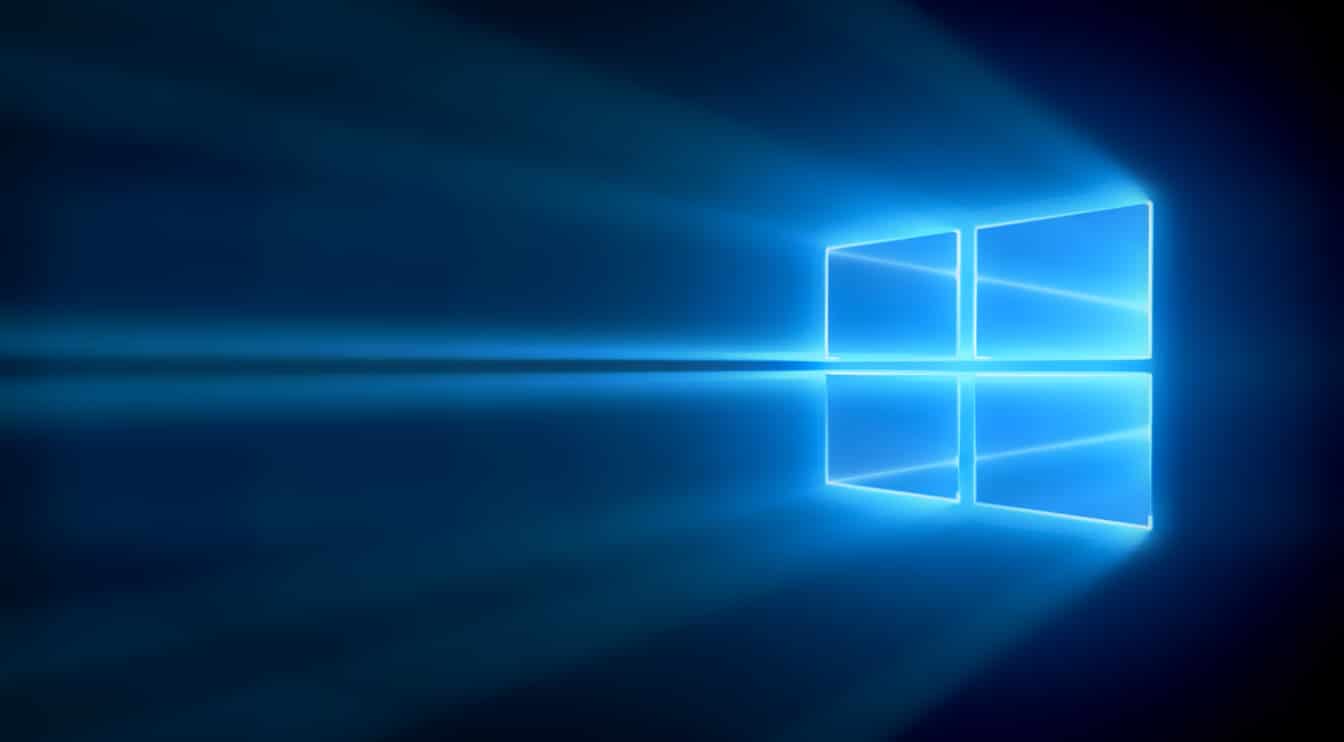
Deployment Image Servicing and Management (DISM Host Servicing Process)- is a software tool that IT administrators can access through a power shell or command line that can be used to service and prepare Windows images which are used for Windows PE(Pre-Installation), Windows setup, and Windows RE(Recovery Environment) DISM can be used to Service a Virtual Hard disk or a Windows image.
How to use DISM Tool:
- Open Start and Search for Command Prompt, right-click the top result, and select Run.
- Then Enter the given command below: DISM/Online/Cleanup-Image/CheckHealth.Source.this command uses to perform a quick check and press Enter.
Covered Topics
How to fix the DISM Host Service Process High Disk Usage Error?
DISM (DISM Host Servicing Process) is one of the most helpful features or we can say tools inside the windows computer. However, at various times, this DISM Host Servicing process can start to consume a lot of resources on your computer and makes the system process slow.
The slow down can occur at any time and most of the time, you have no option to restart your PC and check the Error is gone or not. But in this, we are discussing how to get rid of the DISM problem.
What is the DISM Host Servicing Process error?
DISM Host deals with Enable and Disable of various Windows features and enumerating various other settings. The Main Problem with this feature is it saves several temp files on your PC. It starts with hundreds and thousands of unwanted files in your system which may damage it in various ways.
Although they will not appear while working in the background, we still have to do something to fix the problem of DismHost.exe stop working.
What is the Reason for DISM Host.exe High Disk Usage Error?
It is not easy to detect the reason behind this issue. This error can be caused by a faulty system file or any other file or thing. The Errors you can observe are given below.
- Error exe Application.
- exe failed or not found.
- exe has a problem and needs to close.
- Runtime Error-exe is not running.
- cannot find DISMHost.exe.
How to Fix the DISM Host.exe High Disk Usage Issue?
Disable Superfetch Service
This tool is used to reduce the time of your system apps when you install them. It is another feature of Windows OS that keeps your system updated with all its Internal components.

- To open the Run command press the Windows+R button together.
- Now type in msc and press Enter.
- Find the name Service named Superfetch.
- Now right click on the service and click properties.
- To stop the process from running Click on the stop button.
- Select the option Disabled in the Startup type drill-down.
- Click on apply and then enter OK.
After all these steps now just restart your computer and see if the problem is fixed or not. If the problem is not fixed then just go to the next step which is given.
Check for Malware in Your System
Malware is a part of your Windows Computer. It can use various deceptive software which may cause this issue on your system. There may be malware working in the actual DISM. Lots of Windows Users confess that there was malware that was causing issues on their computers. For this, you can use Windows Defender to scan first. If the problem is still Existing then use Avast Antivirus. Make sure to install a good anti-virus and remove the unwanted viruses from your PC instantly.

Make sure to install a good anti-virus and remove the unwanted viruses from your PC instantly.
Disable BIT Service
Background Intelligence Transfer(BIT) is also a service that is used to handle all the apps and tasks working in the background.

- First Step: To open the Run command press the Windows+R button together.
- Now type in msc and press Enter.
- Second Step: Find Background Intelligence Transfer Service in the pop-up Window and right-click on it.
- Then Click on Properties and Stop the Service.
- Select the disabled function and then apply changes and press Ok.
And Now Restart the pc again and see if any problem still exists. If any Problem occurs then just move to another method.
Uninstall DISM Host.exe from your Computer
If you are unable to fix the DISMHost.exe error from your windows pc, then you must remove it from your PC.
- For the Control panel go to the windows search bar and enter it.
- Uninstall all unwanted apps by using the control panel.
- Now check-in c drive C:/Program Files folder of your pc and looks after if any file named DISM HOST process.
- If the DISM HOST is not there in C-drive you have successfully removed it from your pc.
Now again restart your PC again and see if you solved the dismhost.exe error from your PC.
Update Your Windows
You can solve this problem by just doing a simple windows update.
Windows Update in an Easier Way:
- Click on Windows+Xbutton together.
- Now click on the Settings option and choose Update and Security.
- Select the Options Windows update and click on for check updated option.
- After Completion of the Update restart your Computer and see if the problem, is solved.
